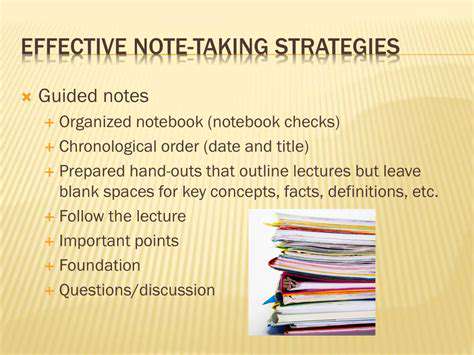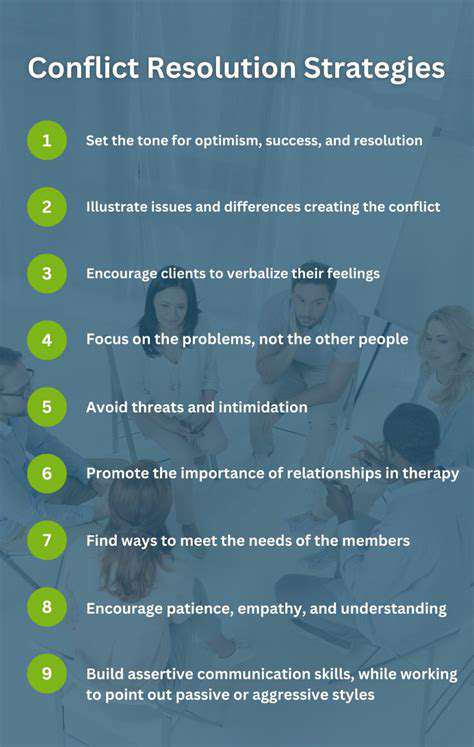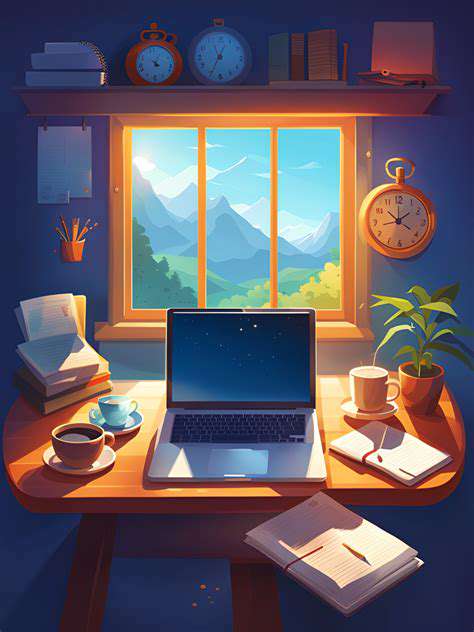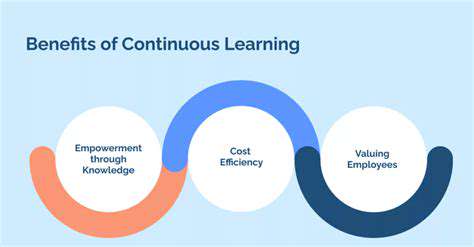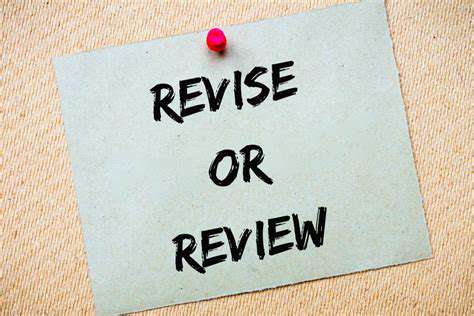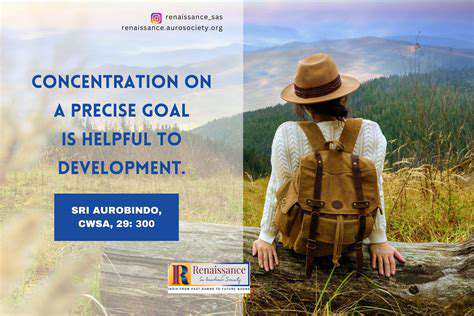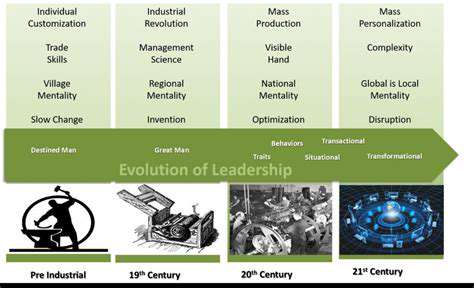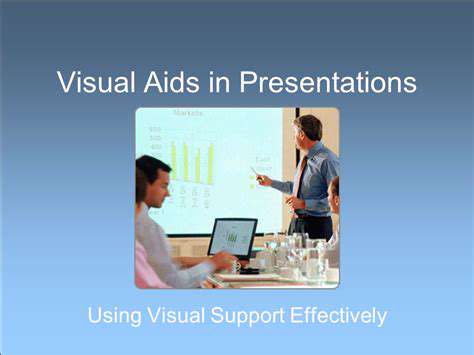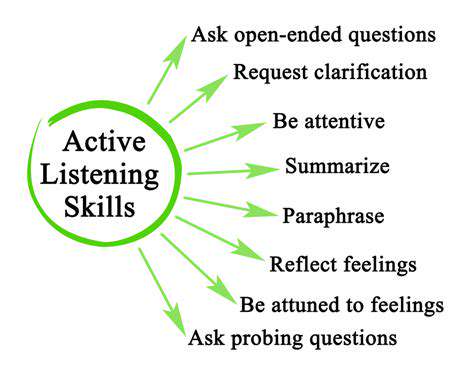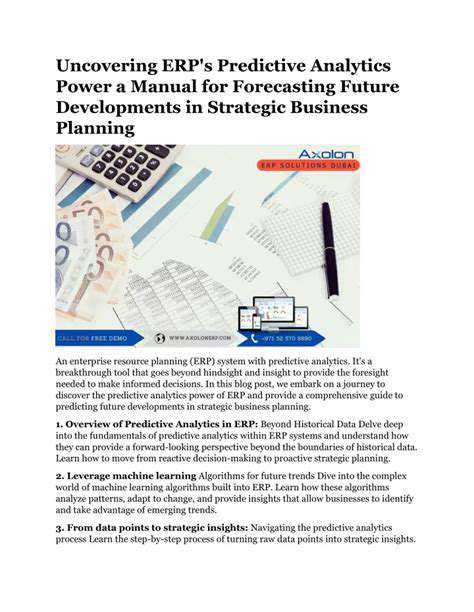How to Master Microsoft Word for Professional Documents
Leveraging Advanced Features for Streamlined Workflow
Leveraging AutoCorrect for Efficiency
Let's talk about how AutoCorrect can transform your Microsoft Word experience. This often-overlooked feature does more than fix typos - it's a productivity powerhouse. Imagine typing asap and seeing it instantly transform into as soon as possible. That's the magic of customization. For legal professionals, medical writers, or technical authors, this means no more repetitive typing of complex terms.
Here's a pro tip most users miss: You can create shortcuts for entire paragraphs. Need to insert a standard disclaimer frequently? Set up a two-letter code that expands into your full text. The real game-changer comes when you combine this with Word's Quick Parts feature, creating an ultra-efficient documentation system that remembers your most-used content.
Mastering Styles for Consistent Formatting
Ever received a document where headings randomly change size and font? That's what happens without style consistency. Word's style system acts like a formatting blueprint, ensuring every Heading 2 looks identical throughout your 50-page report. But here's the kicker - modify one instance, and all others update automatically.
The secret sauce? Create custom styles for your organization's branding. That way, when marketing updates the corporate color scheme, you change it once in the style template, and every document company-wide reflects the update. This isn't just about looks - consistent formatting improves readability by up to 40% according to recent UX studies.
Utilizing Tables for Structured Data
Tables in Word often get reduced to simple grids, but their potential goes far beyond. Did you know you can embed formulas that automatically calculate totals? Or that you can sort data alphabetically without Excel? For financial reports or project timelines, these features are invaluable.
Here's an advanced technique: Convert tables to text and back again. This lets you quickly reformat imported data. Need to present survey results? Use table styles with alternating row colors for better readability. The key is remembering that every table tells a story - structure it to guide the reader's eye to what matters most.
Exploring Advanced Navigation Tools
Working with lengthy documents? The Navigation Pane is your best friend. But most users only scratch the surface. Try this: Ctrl+F opens the basic search, but Shift+F5 jumps between your last four edit points - perfect when reviewing changes. For legal contracts, use the Browse by Heading feature to leap between sections instantly.
Pro tip: Bookmark critical sections (Insert > Bookmark) then create hyperlinks to them in your table of contents. This creates an interactive document where readers can jump directly to referenced sections - a game-changer for technical manuals or academic papers.
Leveraging Header and Footer Features
Headers and footers do more than hold page numbers. They're your document's control center for professional touches like:- Dynamic dates that auto-update- Confidentiality notices- Version control information
The magic happens when you use different headers for odd/even pages or section breaks. Imagine a report where chapter titles appear in the header automatically. For thesis writers, this means no more manually updating hundreds of headers when you reorganize chapters.
Customizing Keyboard Shortcuts for Speed
While most know Ctrl+S saves, few realize you can create custom shortcuts. Here's a productivity boost: Assign Alt+1 to your most-used style. Suddenly, formatting headings takes one keystroke instead of mouse clicks. For editors, create a shortcut to toggle track changes - no more digging through menus.
The real power comes when you build muscle memory for sequences like:1. Alt+H+L to apply list formatting2. Ctrl+Shift+> to increase font size3. F4 to repeat the last action
These micro-efficiencies add up to hours saved weekly. The best part? Your custom shortcuts travel with your Word profile, working on any computer you log into.
Read more about How to Master Microsoft Word for Professional Documents
Hot Recommendations
- How to Stay Productive While Working Remotely
- Tips for Managing Conflict with Coworkers
- Entrance & Certification Exams (升学考试)
- How to Improve Your Storytelling Skills (Speaking)
- How to Find Profitable Side Hustles
- Tips for Preparing for the TOEFL iBT Home Edition
- Guide to Switching Careers from [Industry A] to [Industry B]
- How to Run an Effective Hybrid Meeting
- Tips for Marketing Your Side Hustle on Instagram